Want to shoot amazing images? The first step is to get the exposure spot on every time you fire the shutter. We show you how. In digi...
Want to shoot amazing images? The first step is to get the exposure spot on every time you fire the shutter. We show you how.
In digital photography accurate control of an exposure is sometimes thought irrelevant, because you can easily fix the photo in your computer. But while there’s a kernel of truth in that, it’s a serious oversimplification. With sloppy exposure control, you may lose detail in the bright areas or the dark areas, or even both. While it's certainly possible to improve such images with versatile software, the results can appear unnatural or over-processed. So it’s well worth getting the exposure right, using in-camera overrides when necessary. Digital capture has less latitude (exposure correctability) than colour negative film did, so this medium requires more thoughtful exposure control. On the other hand today's cameras provide some valuable tools for exposure evaluation. And most cameras offer one or two other features which provide more precise information about exposure. The trick is to use them effectively.
In digital photography accurate control of an exposure is sometimes thought irrelevant, because you can easily fix the photo in your computer. But while there’s a kernel of truth in that, it’s a serious oversimplification. With sloppy exposure control, you may lose detail in the bright areas or the dark areas, or even both. While it's certainly possible to improve such images with versatile software, the results can appear unnatural or over-processed. So it’s well worth getting the exposure right, using in-camera overrides when necessary. Digital capture has less latitude (exposure correctability) than colour negative film did, so this medium requires more thoughtful exposure control. On the other hand today's cameras provide some valuable tools for exposure evaluation. And most cameras offer one or two other features which provide more precise information about exposure. The trick is to use them effectively.
What’s an ideal exposure?
This is a simple question without a really straightforward answer, or even a consensus among serious photographers. As well, it depends on whether you’re shooting JPEGs or RAW. In theory, however, an ideal digital image exhibits pleasing overall brightness with full detail in both shadow and highlight areas. That may be possible to achieve in the flat light of a cloudy day, but it might be impossible in more contrasty conditions a sunny day scene for example, which includes both bright and dark areas. In such circumstances an ideal image will at least maintain detail in all important highlight and shadow areas. Specular highlights (such as reflections off water) and some dark areas (shadows under a bush, for example) may not hold detail, but that’s not a problem. As long as the primary subject areas exhibit full or adequate detail, the exposure should be acceptable overall. Just check that relevant parts of your image aren’t excessively overexposed in their total area.
Exposure evaluation & control
Consider the following camera functions and techniques to make images with an exposure which looks good to your eye. Use Intelligent Light Metering: Nearly all cameras provide three light metering patterns: multi-segment which employs some artificial intelligence; Spot metering; and the basic old-style Centre Weighted option. While the technology differs, a multisegment system (such as Nikon's Matrix or Canon's Evaluative or iFCL system) is designed to provide a good exposure in many lighting conditions by considering the lighting pattern of the subject and using algorithms (software) to make an evaluation. For example, the system might automatically compensate for a very bright scene – such as a snowy landscape on a sunny day or ignore a small, bright spot in the centre of the frame in a landscape photo. Such systems aren’t perfect, but based on my extensive experience with dozens of interchangeable-lens cameras, they often provide a good – or at least acceptable exposure in most difficult circumstances. Granted, in some situations, such as a light-toned scene on an overcast day, you might need to use a bit of exposure compensation, such as +2/3 EV (exposure value).
Note: Exposure compensation is ideal for use in Aperture or Shutter Priority mode and is highly intuitive. If you shoot in the Manual (M) operating mode, however, you would increase or decrease exposure by changing the aperture and/or shutter speed instead of using compensation.
By contrast, Centre Weighted metering uses no advanced technology. The system gives an emphasis to the brightness in a large central part of a scene and sets (or recommends) an exposure based solely on that information. If that area is very bright, you'll get severe underexposure unless you set +1.5 or perhaps +2 EV compensation. And if the metered area is a very dark tone, you might need to set a -1 or -1.5 EV compensation to prevent overexposure. While no camera can provide a perfect exposure for every scene, the multi-segment light meters definitely increase the odds of getting a decent exposure.
Note: Exposure compensation is ideal for use in Aperture or Shutter Priority mode and is highly intuitive. If you shoot in the Manual (M) operating mode, however, you would increase or decrease exposure by changing the aperture and/or shutter speed instead of using compensation.
By contrast, Centre Weighted metering uses no advanced technology. The system gives an emphasis to the brightness in a large central part of a scene and sets (or recommends) an exposure based solely on that information. If that area is very bright, you'll get severe underexposure unless you set +1.5 or perhaps +2 EV compensation. And if the metered area is a very dark tone, you might need to set a -1 or -1.5 EV compensation to prevent overexposure. While no camera can provide a perfect exposure for every scene, the multi-segment light meters definitely increase the odds of getting a decent exposure.
Prevent shutter priority errors
Since Shutter Priority (or its equivalent) mode is semi-automatic, the exposure should be the same at any shutter speed you set. However, it’s possible to make images with major exposure problems if you use a shutter speed that's totally inappropriate for the lighting conditions. Most often the problem is caused by setting an extremely fast shutter speed in low light (during an indoor sports event, for example), without first setting a very high ISO level. However, you can also get a major exposure error if you set a very slow shutter speed on a very bright day (to blur moving water, for example), especially if you’re using a high ISO setting. In either case, the camera simply can’t find an aperture that will produce a good exposure. Hence, exposure compensation will be of no value. Fortunately, most cameras provide a warning in advance in either scenario when you use Shutter Priority mode. Blinking numerals in the viewfinder indicate that a good exposure is impossible at the settings you’ve made. In dark locations, set a much higher ISO level until the blinking stops. If you’re shooting in bright conditions, set a lower ISO level. If the warning continues you'll need to switch to a shutter speed that isn’t as long, or attach a Neutral Density filter (with dark glass) to your lens.
Check the histogram or ‘blinkies’
Enthusiast-level cameras have provided histograms and blinking (highlight/shadow detail warning) zones for exposure evaluation for several years, originally in Playback mode, but now also in Live preview. Both offer a more reliable method of assessment than simply viewing the image on the LCD screen. The histogram is a graph which displays the distribution of brightness values. If there's a large peak at the left side of the graph, the image contains very dark areas without any detail. When there's a large peak at the right side, some areas of the image are very light in tone, and probably contain no detail. Often called the "blinkies", the highlight/shadow detail warning is more intuitive. It consists of blinking coloured overlays on areas which don’t hold detail because they're too dark, or too light. This is a valuable tool, particularly in Live View in shooting mode. It's not only more intuitive than the histogram, but also more specific, depicting exactly which areas are excessively dark or bright. Based on the information provided by these features, you can decide whether to use some exposure compensation or activate the feature below.
Use shadow lightening
While it doesn’t actually modify exposure per se, this type of feature (such as Nikon's Active D-Lighting or Canon's Auto Lighting Optimizer) can lighten shadow areas using tone curve adjustment processing, Typically, it can also darken overly bright areas, but to a much lesser extent. (Some cameras also provide a High Dynamic Range mode that uses an entirely different technology to produce a more dramatic effect.) In camera shadow lightening can be useful when the histogram or "blinkies" indicate a probable loss of detail in dark areas of the scene. The higher the intensity level you set, the more effective the extra processing will be; however, at a very high level it can produce an unnatural-looking effect.
Lock in the exposure
When a scene includes a very bright sky, take advantage of the Exposure Lock function. Point the camera downward toward a grassy area to take the light meter reading. Maintain slight pressure on the shutter release button (or the button marked AEL or *) to keep the exposure locked while you recompose to include the sky. With this technique your exposure should be correct with little or no compensation.
Try spot metering
Designed to measure the brightness of a small, central area of a scene, this feature can be very useful for a subject in extremely bright surroundings or in strong back lighting. It's also suitable for a spot-lit performer on a stage against a very dark backdrop. When you select spot metering, the camera will set an exposure for a small part of the subject, ignoring the brighter or darker surroundings. Take the spot meter reading from a tanned face (a mid-tone) for example and use AE Lock to retain the suitable settings while recomposing.
Note: Since spot metering uses no "intelligent" algorithms, it's more likely to produce exposure errors if it is used without some expertise. If you'll be spot metering an area that's white or some other light tone, you'll probably need to pre-set +1 or +1.5 EV exposure compensation. With a dark-toned subject, you may need to pre-set a -2/3 to -1 EV factor for pleasing results. (The histogram or the "blinkies" feature should guide you in setting the compensation.)
Note: Since spot metering uses no "intelligent" algorithms, it's more likely to produce exposure errors if it is used without some expertise. If you'll be spot metering an area that's white or some other light tone, you'll probably need to pre-set +1 or +1.5 EV exposure compensation. With a dark-toned subject, you may need to pre-set a -2/3 to -1 EV factor for pleasing results. (The histogram or the "blinkies" feature should guide you in setting the compensation.)
Bracket your exposures
In situations where a "correct" exposure as indicated by the histogram may not be the most aesthetically pleasing, you might decide to use the camera's Auto Exposure Bracketing function. As a starting point, select the option which will cause the camera to fire three or five photos, with a 1 EV (or even 1/3 EV) stop difference in exposure. Later, while viewing all three on a large computer monitor, you can decide which is preferable; some slight exposure modification may be required to achieve exactly the desired effect. When the scene includes both very bright highlight areas and dark shadow areas, you'll want to shoot five bracketed photos, if you have access to High Dynamic Range imaging software (such as Photomatix). This series will be ideal for compositing into a single image with the software to get one image with the maximum detail in both highlight and shadow areas.
Expose to the right in RAW
Many serious photo enthusiasts use the RAW capture mode instead of shooting JPEGs, and this does provide a benefit in terms of exposure modification later, in software. (Use the RAW converter program that was bundled with the camera, or aftermarket software such as Adobe Camera Raw in Adobe products.) Unlike a JPEG which is fully processed in the camera, a RAW file can handle more significant brightness modifications in a less destructive process. You can lighten shadows, darken highlights, reduce contrast, and modify overall exposure before converting the raw data to a TIFF format image. But even the best RAW converter software can’t work miracles so it's still important to start with an exposure that's suitable for the image. That will also minimise the amount of time and expertise required to modify the photos in the software. I recommend an exposure technique called ‘Expose to the Right’ when shooting in the RAW capture mode. In a nutshell, this calls for increasing the exposure, so more of the pixels in the histogram are near the right side of the graph. Be careful to avoid a loss of detail in important highlight areas, however. Because this technique will reduce the amount of lightening of shadow and mid-tone areas in the converter software, there's less risk of digital noise (a grainy or mottled colour effect).
Note: In JPEG capture exposing to the right will often produce excessively bright images. If you’re shooting JPEGs, use less exposure than you would in RAW capture. You should try sacrificing shadow detail if necessary to avoid unnaturally bright mid-tone and highlight areas.
Note: In JPEG capture exposing to the right will often produce excessively bright images. If you’re shooting JPEGs, use less exposure than you would in RAW capture. You should try sacrificing shadow detail if necessary to avoid unnaturally bright mid-tone and highlight areas.
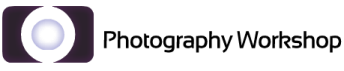
















COMMENTS