FIXED FOCAL LENGTH LENS IT IS well known that fixed-focal-length lenses generally produce sharper results than zoom optics. However, b...
FIXED FOCAL LENGTH LENS
IT IS well known that fixed-focal-length lenses generally
produce sharper results than zoom optics. However, buying a range of such
lenses is costly, so instead use image library software, such as the Organizer
in Adobe Photoshop Elements, Lightroom, Adobe Bridge or Apple Aperture, to find
out which focal lengths you use most. Using the search filters, find all images
taken using a particular zoom lens and then search by focal length. I found that
out of 5,062 images I took with an 18-200 mm super zoom lens, 2,450 were taken
between 18 mm and 24 mm – a fixed 18 mm or 20 mm lens would therefore be ideal and
certainly a lot sharper than the optic I used. Fixed-focal-length lenses do not
have to be expensive. Both Canon and Nikon offer 50 mm f/1.8 optics at less than
£200, and older, used AF versions can be found for around £100. And don’t
forget that old manual focus lenses are also available for many camera systems.
If your photography isn’t reliant on fast focusing speeds, these can be extremely sharp and good value for money.
One of the sharpest lenses I own is a 55mm f/3.5 Micro Nikkon lens from 1963, which
cost me just £45.
CHOICE OF FOCAL LENGTH
THERE is no escaping the fact that some lenses are sharper
than others. This doesn't mean that you need to abandon all your optics and
spend thousands of pounds on new ones, but it may help if you learn which of
them are sharper than others, and at what settings. Take the kit zoom and super
zoom lenses of the 18-200 mm variety. These are never going to be the sharpest
lenses you can buy, but there are ways to maximise their performance. For
instance, a zoom lens will usually perform the worst at its extremes, so before
you zoom all the way in, think about taking a few steps forward and using a
focal length nearer to the middle of the zoom range. This slight adjustment can
make a significant difference. It is similar story at the minimum focal length
where a zoom will also show distortion. Here, you should zoom in slightly and
take a few steps backwards. Finding the focal length at which a zoom lens is sharpest
is straightforward. Use a tripod to keep the camera steady and then simply
photograph the same subject at different focal lengths, keeping the subject the
same size in each frame. Now see which focal length produces the sharpest
result. Of course, the more you pay for a zoom lens, the better the image
quality should be and, as lenses hold their value far better than cameras and
can always be used when you upgrade, it is always worth buying the best you can
afford.
MANUAL FOCUS AND LIVE VIEW
IF YOUR camera is mounted on a tripod, take advantage of
this by using live view to magnify the image on the rear of the camera. You can
then manually focus the lens with real precision, making sure the desired area
is precisely in focus – for example, the subject’s pupil rather than the end of
their eyelashes.
APERTURE
APERTURE plays a vital role in the sharpness of an image.
The rule of thumb is that a lens is at its sharpest when stopped down 2 stops
from its widest aperture. Therefore, an f/2.8 lens should start to reach its
sharpest at f/5.6. When used with an aperture set to its maximum, lenses are
more prone to suffering from distortions, chromatic aberrations, flare and
coma, all of which have an adverse effect on sharpness. Conversely, diffraction
starts to occur as an aperture becomes smaller. When the aperture is very
small, the light tends to bend as it exits the hole. These divergent rays have to
travel further to reach the focus plane, which means they end up being slightly
out of phase, resulting in a slight blurring. So while the effects of
diffraction are often only slight, they can cause noticeable loss of detail. To
test which aperture is the sharpest on any given lens, aim the optic at a
particularly detailed subject and lock the focus to this point. Now, in aperture
priority mode, take the same image at every given aperture. By examining the
results at 100%, you will see exactly which aperture settings produce the
sharpest image – these are usually between f/5.6 and f/11, depending on the
lens. It is worth considering this information when shooting landscapes, when
generally you’ll want to get as much of the image in focus as possible. While a
small aperture of f/22 will increase the depth of field, it will also increase
diffraction, which will reduce the image sharpness. Instead, use hyperfocal
focusing, where the aperture and point of focus are calculated, to maximise the
depth of field and sharpness across as much of the image as possible.
AF FINE-TUNE
MANY DSLR cameras now come with a feature that allows the
autofocus to be fi ne-tuned, even allowing it to be adjusted for individual lenses.
It can be the case that lenses display a slight front- or back-focus effect.
Most of the time this will barely be noticeable, but for absolute precision it
is worth checking your individual lenses. There are commercially available focus-checker
devices that can help you to check and adjust the AF of your camera. However, a
quick search online will also present a variety of free charts that you can
download and make yourself. The basic premise is to focus on the focusing chart
and look at how sharp the point of focus is. If your lens is perfect, the focus
should be on the exact point that you have focused on. However, if the lens is
slightly out, the
point of focus may be just in front, or just behind, the
intended target. Using the camera’s AF fi ne-tune facility, it is possible to
tweak the AF performance of the lens by a tiny fraction to accommodate any flaw
in the focus of the lens. Most cameras then have the option to save this
setting so that it is automatically applied whenever this lens is used. By
going through and adjusting each of your lenses, you can make sure that you get
the best performance from them every time.
SHUTTER SPEED
THE CAMERA’S shutter is a tool for freezing motion, be it
the movement of the photographer or the subject. If you are photographing a
moving subject, remember to use a shutter speed that is fast enough to freeze
its motion. While 1/125sec may be appropriate for someone walking leisurely, it
won’t be fast enough to perfectly freeze the motion of someone sprinting or
leaping over a hurdle. If the speed is too slow, the motion won’t be frozen and
the subject will appear blurred. Similarly, any movement the photographer is
making will also have an effect. If you are shooting handheld, the rule is that
you should always use a shutter speed at least as fast as the 35mm focal
length. Therefore, if you are using a 300mm lens on a full-frame DSLR, you
should use a shutter speed of 1/300sec or faster. If you are using a 300mm lens
on a camera with an APS-C-sized sensor, then you should be using a shutter
speed of at least 1/450sec (which takes the crop factor into account). Although
image stabilisation will obviously help to reduce the effects of camera shake,
for best results try and adhere to this rule as much as possible.
MIRROR LOCK-UP
THERE are a few things that are hard to avoid when you
press a camera’s shutter button. One is that you will inevitably move the camera
slightly. The other is that the movement of the camera’s mirror springing
upwards will cause tiny vibrations. One of the ways to avoid these movements is
to use mirror lock-up mode. When available, this moves the mirror up when the
shutter is pressed, with the shutter being released after a short delay or when
the shutter is next pressed. This delay allows any vibrations or movements to
settle. In taking these slight movements out of the equation, the resulting
image should be slightly sharper.
FOCUSING TECHNIQUE
ANOTHER habit of most photographers is to use the centre AF
spot to focus and then, with the focus locked and shutter button half pressed,
reframe the shot. This technique works if you have a large depth of field, but
with a shallow depth of field the otherwise fractional shift in AF distance can
slightly soften focus. It is far better to shift to a more appropriate AF point
positioned over the subject. Another option is to use a single AF point and
continuous tracking; it is then possible to use the centre spot focus and
reframe technique as the focus tracking will adjust for the slight movement.
SHOOT RAW
ALTHOUGH the level of sharpening and noise reduction can be
set to varying levels in-camera, it is always best to shoot raw images. When an
image is saved as a JPEG fi le, it is compressed to save space, but this can
cause a loss of detail sharpness. Capturing images as raw fi les and then using
raw-conversion software to process them offers far more control over how
sharpening and noise reduction are applied.
SHARPENING
AS WITH luminance noise reduction, you should remove any
default settings and start sharpening from scratch. In this way you will have
complete control. I find that sharpening can usually be applied a little more
strongly than the default settings allow, but it is dependent on the subject.
Most sharpening tools use an Unsharp Mask technique,
which increases edge contrast to make them appear sharper. To successfully
sharpen an image to its full potential, it is important to understand what each
of the changes you make does. Adobe Camera Raw has four different sliders for sharpening,
each performing a different task. While they may have slightly different names
in other software packages, the basic functions are the same. The Amount slider
controls the strength of the sharpening, basically adjusting the low contrast
of edges to increase or decrease the effect. The Radius slider determines the
number of pixels from an edge that are affected by the sharpening. Using a
small number will only affect the area around very distinct edges; a larger
number will apply the sharpening effect to a greater distance away from the
edge, causing a stronger contrast effect. It can, however, create a halo effect
around these edges, so it is best to keep the Radius fairly low, usually
between around 0.5 and 2 pixels. Holding down the Alt key while moving the
Radius slider shows a preview of which edges will be affected, highlighted in
white. Grey areas remain unaffected. Look out for haloed edges and reduce the
setting accordingly. The Detail slider is quite straightforward: it controls
the degree to which details are sharpened. The higher the setting, the more fi
ne edges are sharpened. When at a low setting, only the major outline edges
will be affected, and not the smaller surface texture details. Again, holding the
Alt key while moving the slider shows exactly which detailed edges will be
affected. Perhaps the most useful of the sharpening tools is the Masking
slider. This masks those areas of the image that you don’t want sharpened. When
set to 0, no masking is applied, but when at 100 sharpening will only be
applied to major edges. Where the masking slider is particularly useful
is in actually making sure that any luminance noise in skies isn’t made worse
by the sharpening process. Hold down Alt and use the Masking slider to ensure
that you only sharpen those edges that need it.
NOISE REDUCTION
MOST raw-conversion software will apply default
sharpening and noise reduction based on the ISO sensitivity of the image.
However, these aren’t always the best settings to use. When it comes to noise
reduction, it is luminance noise reduction that is the most destructive. It
works by blending neighbouring pixels together to remove the speckled luminance
noise. In doing so, the process often blurs texture detail, creating images
that look blurred or smudged, but with sharp edges.
When applying luminance noise reduction, start with no
reduction applied and then gradually increase the level until the edge has been
taken off any speckling, but before any signs of smudging or loss of surface
detail emerge. It is better to leave a hint of speckled luminance noise in the
image than cause a loss of detail and sharpness from too much noise reduction. Colour
(chroma) noise reduction usually has no effect on the sharpness of an image, so
it is generally acceptable to apply as much as is necessary to reduce any
coloured noise.
ISO SENSITIVITY
YOU MAY not think so, but ISO sensitivity has some effect
on sharpness because as the sensitivity increases so does luminance and chroma
noise. These reduce detail, but not as much as noise reduction, which blurs and
smoothes image noise causing a loss of image sharpness in fine detailed areas. Wherever
possible, try to shoot at your camera’s native ISO sensitivity, which is
usually ISO 100 or 200. Doing so will mean the sensor and image processor will
not have to amplify any analogue or digital signals – an action that can itself
create image noise. Similarly, avoid ‘Lo’ ISO settings. These generally just
use the camera’s native ISO sensitivity and then underexpose the image
accordingly, before boosting the signal to produce a correct exposure. Generally,
any image noise produced is very slight, but there can be less detail in
highlight areas compared to using the camera’s native ISO sensitivity.
IMAGE STABILISATION
WHETHER it is optical- or sensor-based image stabilisation,
if you are shooting handheld you should always switch it on if available. Even
if you are using a fast shutter speed, the extra stabilisation can make a
difference. However, image stabilisation should not be considered a substitute
for a proper camera support. Although it makes it possible to shoot images
handheld at far slower shutter speeds than would normally be possible, for
critical sharpness a fast shutter speed or an appropriate support should always
be used.
DEPTH OF FIELD
THE APERTURE of a lens is, of course, used to set the depth
of field. It may seem obvious to say that the subject must fall within the
given depth of field, but pay real attention to how the depth of field may
affect sharpness. If you are shooting a portrait image at a very wide aperture
of, say, f/2.8, and either you or the subject moves forward or back by just an
inch or two when taking the picture, it may be enough to throw the subject
slightly out of focus. The eyes, for example, may now be not as sharp as they
should and the focus point may be nearer the front of the subject’s nose.
Increasing the aperture by just 1 stop will increase the depth of field enough to
help reduce the effects of this movement.
SELF-TIMER
IF YOUR camera doesn’t have a mirror lock-up function, the
self-timer function can be just as useful. By setting the self-timer to fi re a
few seconds after you have pressed the shutter button, any force you may have
applied to the camera when pressing the button will have subsided before the
image is taken. A self-timer becomes even more useful when combined with mirror
lock-up. This means that the mirror can spring up and then, when you press the
camera’s shutter button a second time, it will be a further few seconds before the
shutter automatically opens. Once again, this means that the camera should be perfectly
still and free from even the slightest shake.
TRIPODS AND SUPPORTS
A TRIPOD is perhaps the best tool for making sure that an
image is pin-sharp. While it can sometimes be a pain to carry around, the
benefits of using one are huge. With the camera mounted on a sturdy tripod and
head, there should be no camera movement during the exposure and virtually no excuse
for the image to not be sharp. However, it isn’t just tripods that can help
steady your camera – monopods also offer a great deal of support. Although they
are not as stable as a tripod, monopods can make a significant difference to
the sharpness of your images. Some professional portrait photographers even use
monopods when shooting in a controlled and well-lit studio environment, as they
offer support but with a degree of flexibility not found with a tripod.
CORRECT AUTOFOCUS MODE
SOMETHING that is often overlooked is the correct
autofocus mode. On a basic level you have a choice between single and
continuous AF. If you are shooting a still object, such as a still life or a
landscape image, then single AF mode is the most sensible choice, while
continuous AF is the obvious choice if your subject is moving. However, if you
are handholding the camera and shooting something like a portrait image, where
the depth of field maybe shallow, it may be worth using continuous AF. As
previously explained, if you or the subject lean forward or back slightly, continuous
AF should help maintain sharp focus on the subject.
REMOTE RELEASE
FOR ABSOLUTE precision, a remote release is key. Using a
remote release means that a camera’s shutter button doesn’t have to be pressed
at all. As a result, the camera won’t be subject to any movements created when
you press the button. Once again, when combined with a mirror lock-up and a
tripod, a remote release should allow for pin-sharp pictures.
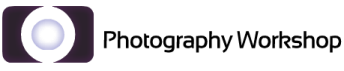















COMMENTS